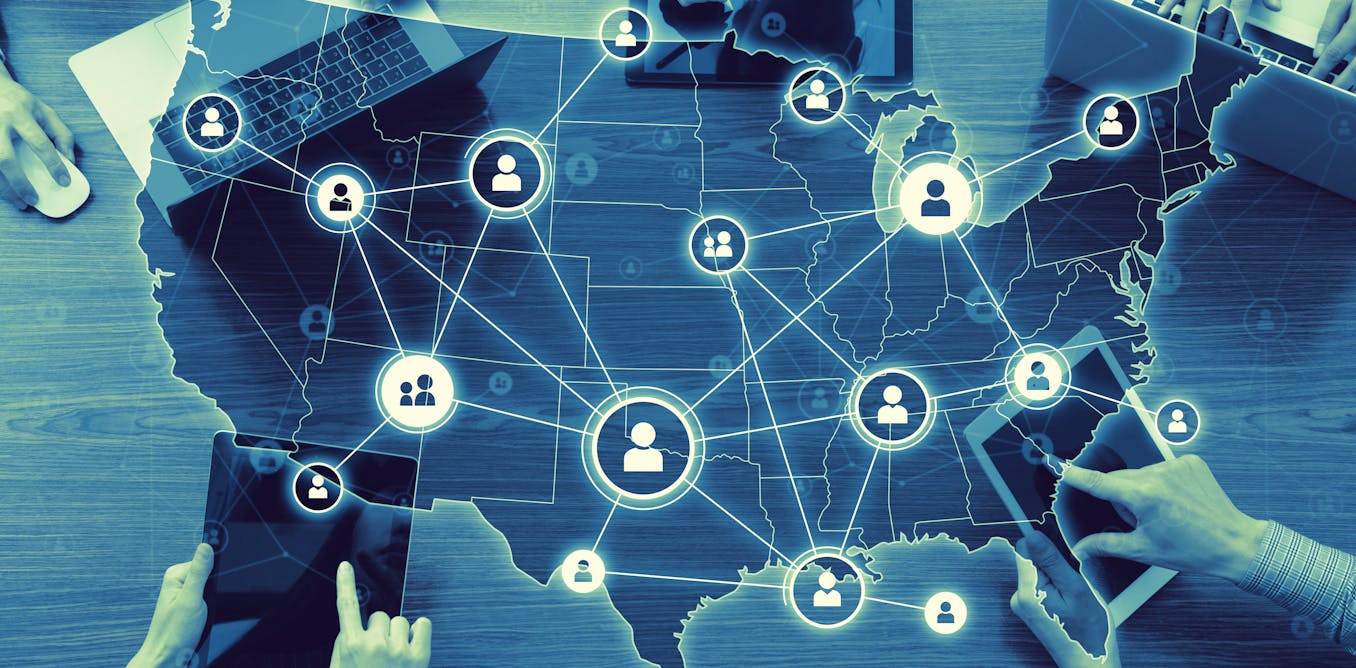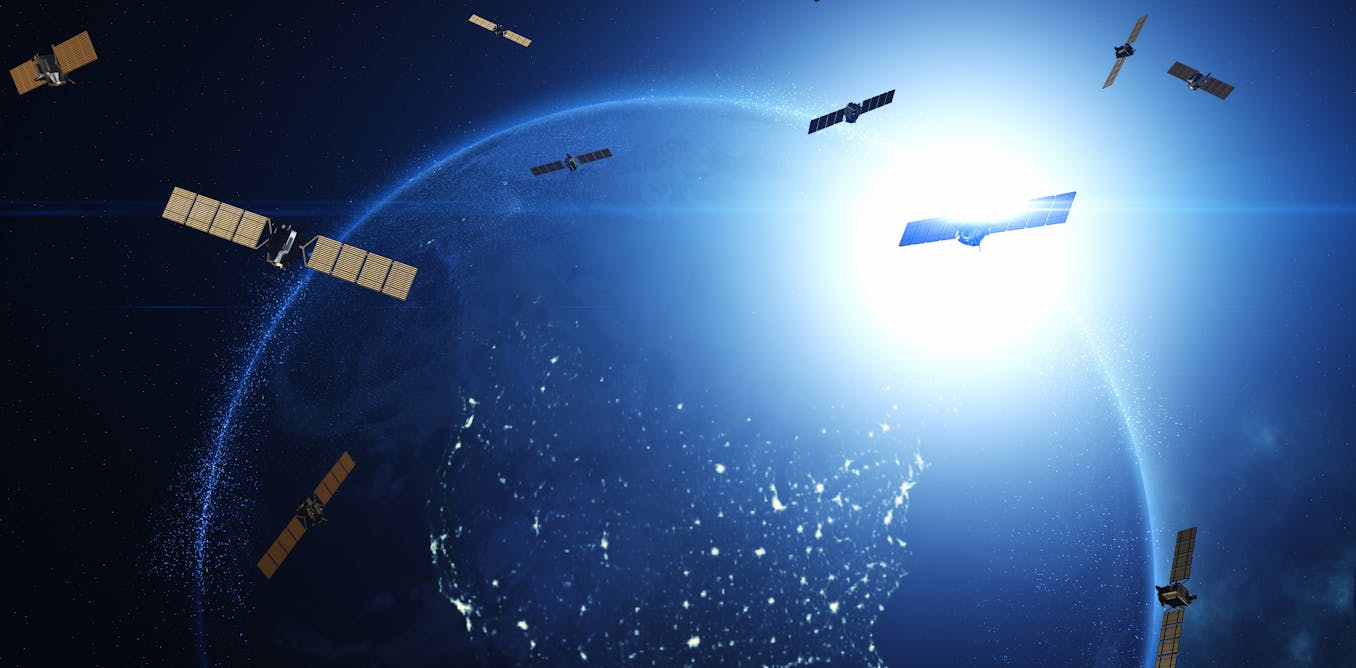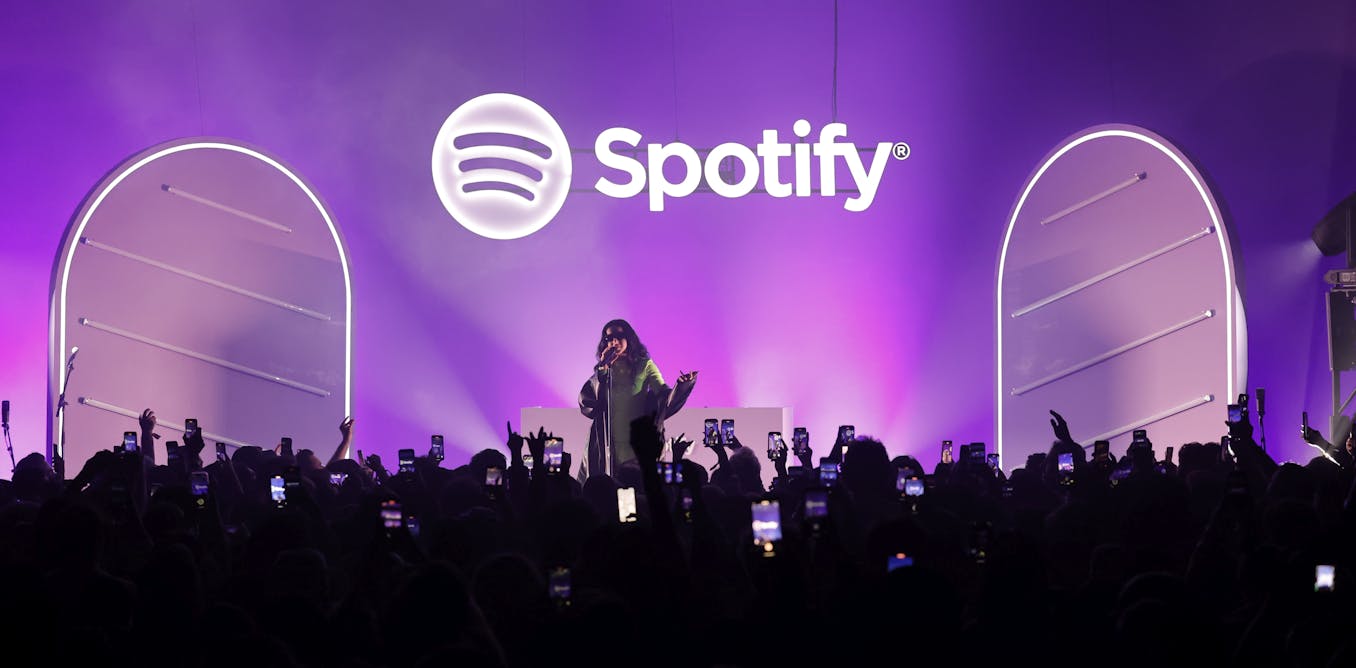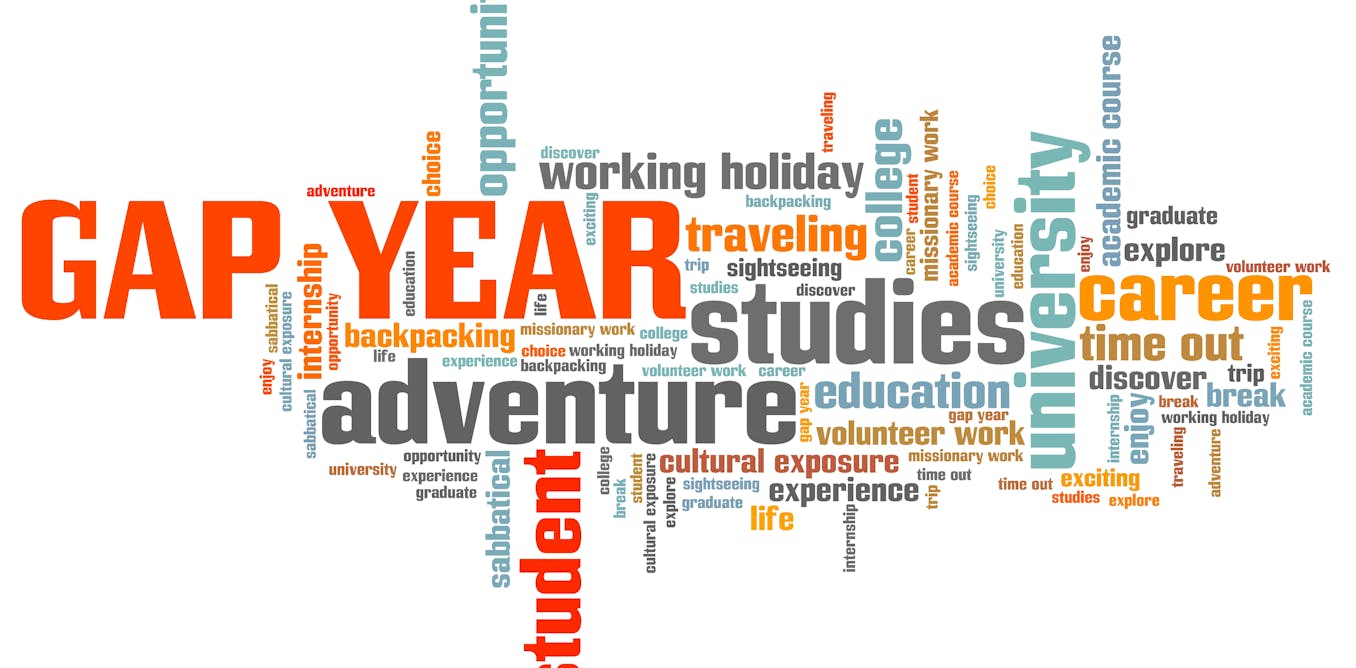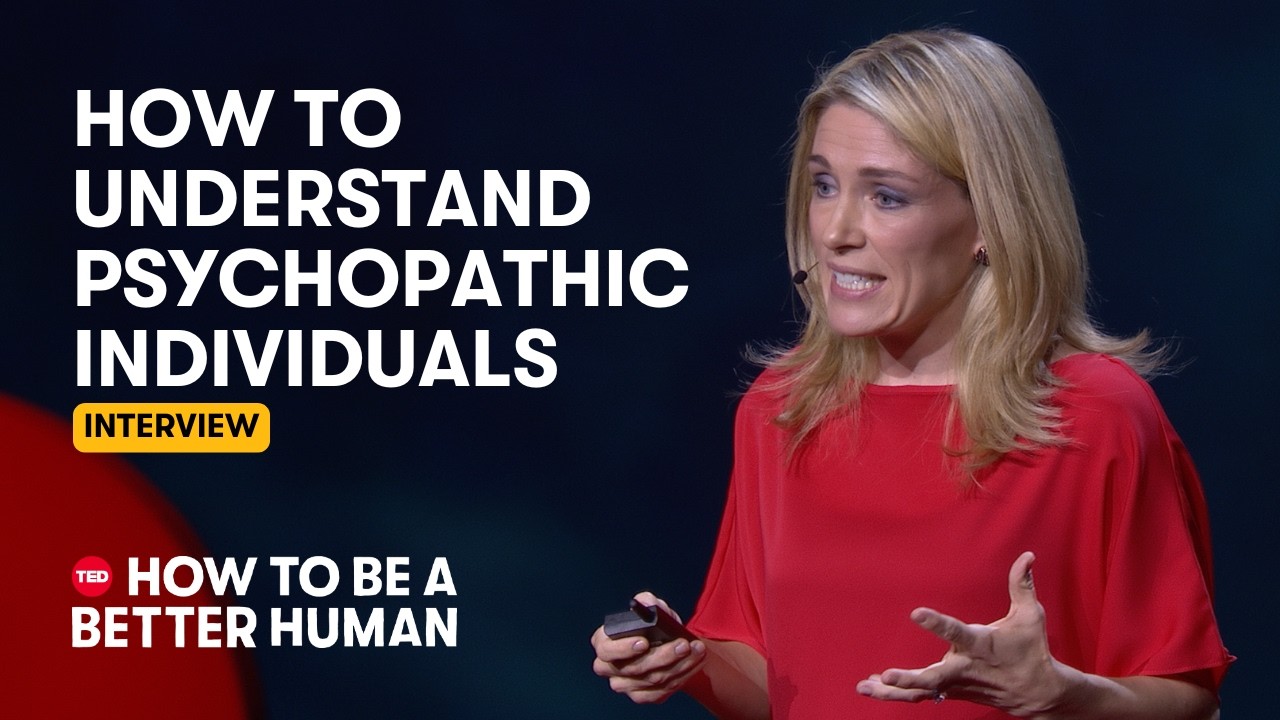3 Hidden Windows 11 Tips 💻
Are you looking to customize and speed up your Windows 11 machine? Look no further! In this video, we will be sharing 3 hidden tips that will help you do just that.
First, we will show you how to move the start button to the far bottom left of the screen. By right-clicking on an empty space on the taskbar, selecting taskbar settings, scrolling down, and choosing taskbar alignment, you can easily move your start button to a more familiar location.
Next, we will demonstrate how to set startup apps to help speed up the startup process of your Windows 11 machine. By opening the settings app, selecting apps, and then choosing startup, you can see all the apps that start up when you boot up your machine. Simply toggle the switch next to the app to off if you don’t want certain apps to automatically start up.
Finally, we will show you how to hide desktop icons. By right-clicking on the desktop, selecting View, and unchecking show desktop icons, you can quickly declutter your desktop and create a cleaner workspace.
These tips are sure to help you customize and optimize your Windows 11 experience. So why wait? Give them a try today!
Watch the video by CNET
Video Transcript
About CNET
CNET is the premier destination for explaining and navigating the changing world around us. Through news, product reviews, price comparisons, and more, we’ll tell you what’s new in the parts of modern life that increasingly matter more — from health, home, and money to tech, culture, and climate — and how to get the most out of them.
Video “3 Hidden Windows 11 Tips 💻” was uploaded on 05/29/2024 to Youtube Channel CNET